Migrating to WPCodeBox 2
First things first: WPCodeBox 2 is a separate plugin from the original WPCodeBox. This means that you'll need to install the new plugin separately, and it won't automatically replace the old one. You can download WPCodeBox 2 from your account on the WPCodeBox website, Downloads section.
Once you've installed WPCodeBox 2, you'll need to migrate your code snippets from the old plugin to the new one. Unfortunately, this can't be done automatically, as the two plugins have different database structures. You'll need to manually copy your snippets from the old plugin to the new one.
Read more about why I decided to release WPCodeBox 2 as a separate plugin here
WPCodeBox v1 will continue to be supported and receive security updates for a while, so there's no need to rush the migration, if you don't need the new features.
Migration Steps
To do this, follow these steps:
Download
Download WPCodeBox 2.0 from your WPCodeBox account page.
Backup
Make sure you have a backup of your WordPress site, just in case something goes wrong during the update.
Install WPCodeBox 2
Install and activate the new WPCodeBox 2.0 plugin. It will work alongside the old plugin, so you can keep using the old plugin while you migrate your snippets.
Move your code snippets
Move your code snippets from v1 to v2 as descibed in this guide.
Delete v1
Once you know everything works, delete all your V1 snippets and deactivate and delete the old plugin.
Make sure you don't have the same snippet active in both WPCodeBox 1 and WPCodeBox 2. This could lead to errors. Deactivate a snippet in WPCodeBox 1 before activating it in WPCodeBox 2.
Moving Your Code Snippets
Once you have both plugins installed, you can start moving your code snippets to the new version. You could do this using the cloud or manually.
Move Snippets Using the Cloud
To move snippets using the cloud, you can upload them from WPCodeBox (you could use a folder structure to make this easier). Then, in WPCodeBox 2 you can download the snippets from the cloud and enable them. Make sure to disable the snippet in WPCodeBox 1 before enabling it in WPCodeBox 2..
Before enabling a snippet, please double-check the settings to make sure it has the right conditions, and it would run where you need it to.WPCodeBox
Move Snippets Manually
To move snippets manually, you could just go through them one by one and copy the code from the old plugin to the new one. This is a bit more time-consuming, but it's a good opportunity to test your snippets and make sure they're working as expected.
Things to consider when migrating to WPCodeBox 2
New Hook Options
One of the main changes in WPCodeBox 2.0 is the introduction of more hook options. Instead of using conditions to execute snippets, you can now use hooks to specify where and when the snippets should run. This means that you can use hooks such as 'admin_init' instead of selecting the condition 'Location is admin'.
The advantage of using hooks is that these settings are saved to the cloud, which means you don't have to worry about losing your settings when you download the code snippet to another site.
Using hooks is faster than conditions, so you should use them instead whenever possible.
Migrating CSS/SCSS/HTML/JS snippets
WPCodeBox v1 had basic options to allow you to select where to load your CSS/SCSS/HTML/JS snippets. WPCodeBox 2 improves this by allowing you to select multiple insert locations for each snippet.Callout While this is a great improvement, it means that you'll need to manually select the insert locations for each snippet when you migrate to WPCodeBox 2.0.
Here are a few examples of how to update your snippet settings:
| WPCodeBox v1 | WPCodeBox v2 |
|---|---|
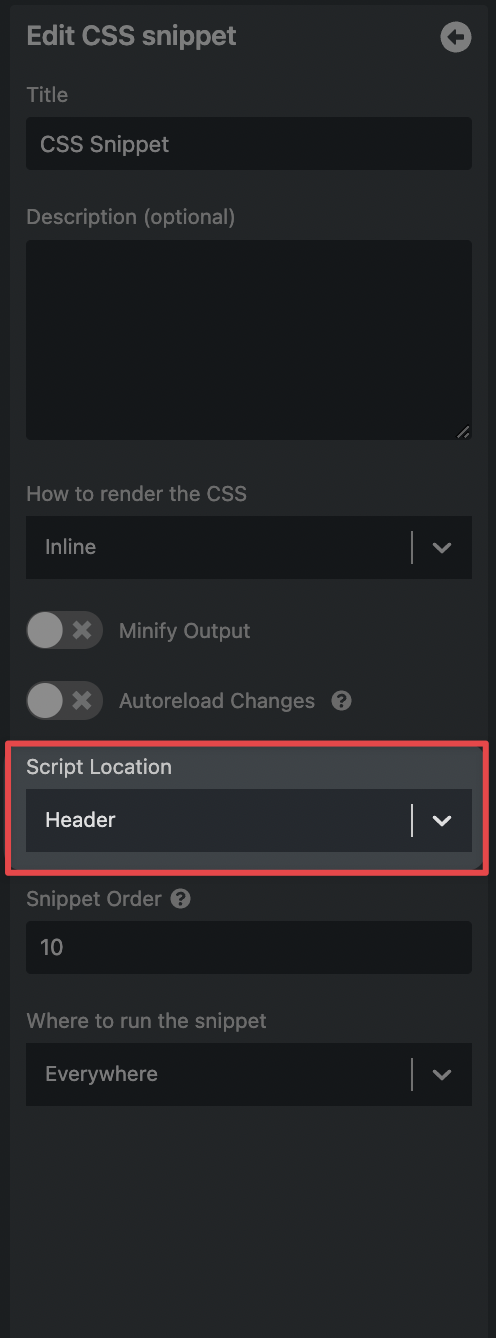 | 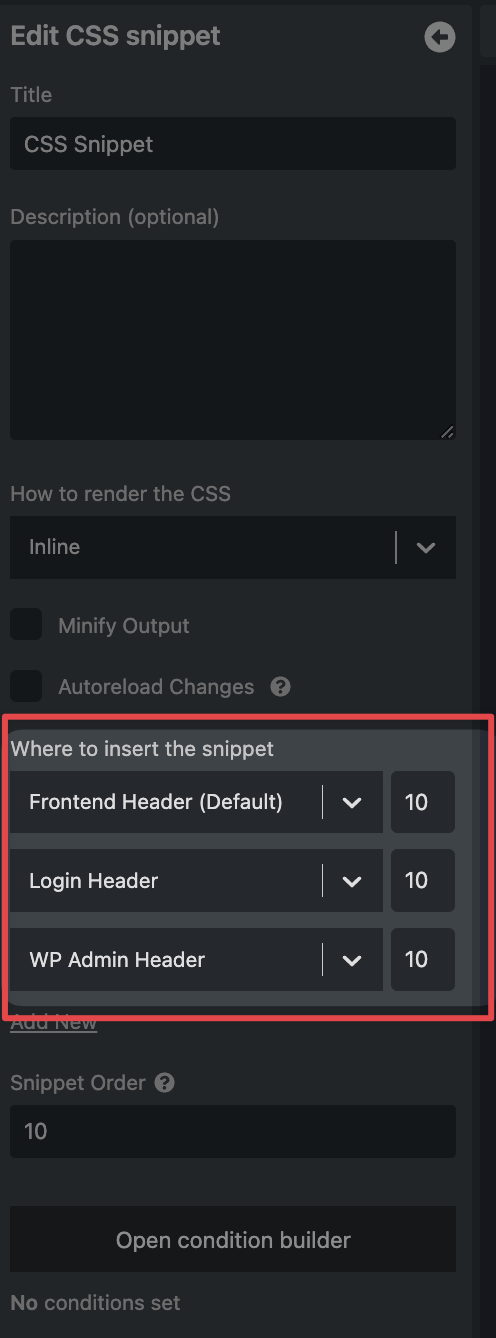 |
If you use WooCommerce, you'll also see WooCommerce-related hooks in the list of hooks. These are useful for inserting HTML snippets at specific locations on your WooCommerce pages.
Migrating PHP snippets
WPCodeBox v2 changes the default location that PHP snippets run to plugins_loaded. This will make it compatible with more plugins and themes. However, if you have PHP snippets that rely on the old location, you'll need to update them.
| WPCodeBox v1 | WPCodeBox v2 |
|---|---|
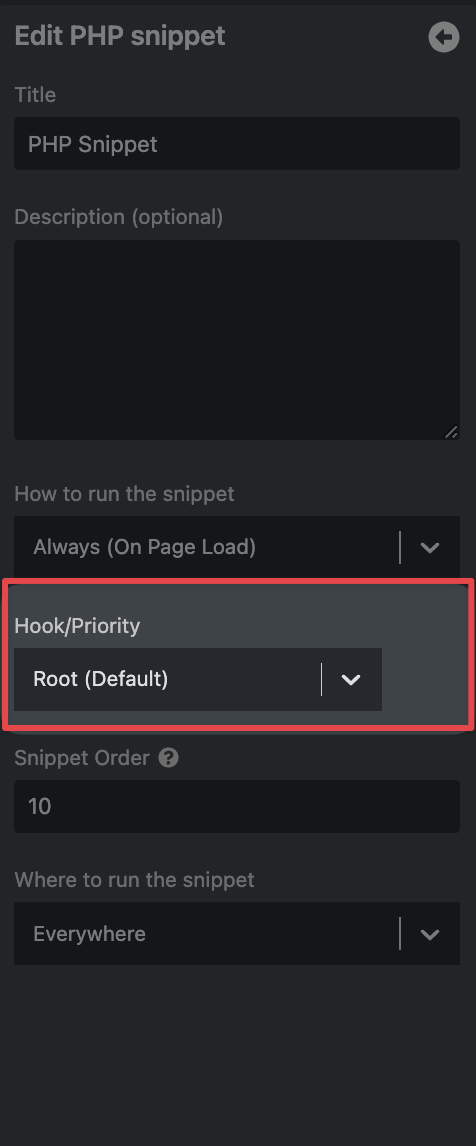 | 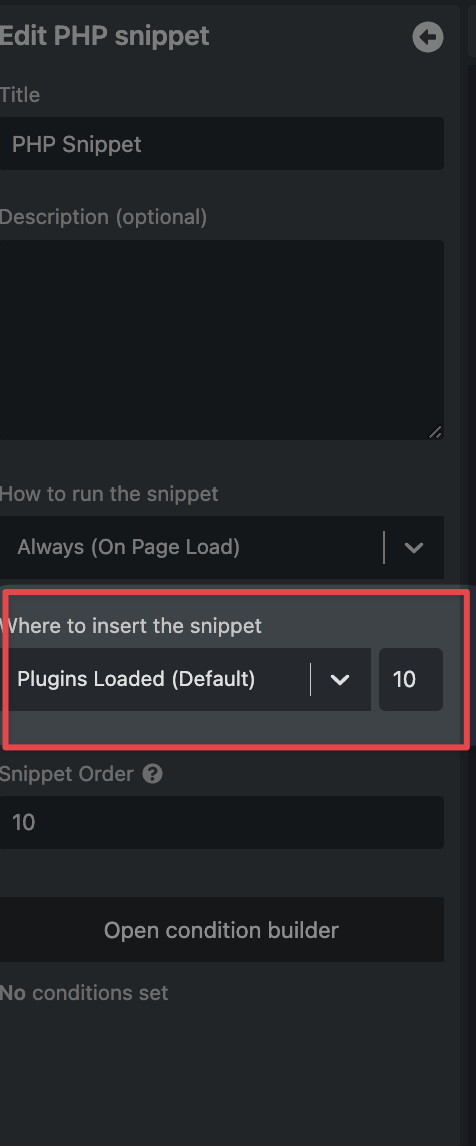 |
New things you can do to render PHP Snippets
In WPCodeBox v1 you had to use conditions if you wanted to render a snippet only on the backend or on the frontend, for examples. Now you can achieve the same with hooks. If you want a snippet to run only on the frontend you could select the 'wp' action, or the 'admin_init' action if you want it to run only on the backend.

Troubleshooting
If a snippet that ran fine in WPCodeBox 1 doesn't work in WPCodeBox 2, you can check a few things:
- Make sure the correct conditions are set for the snippet (remember, conditions are not saved and downloaded from the cloud)
- Make sure the snippet is enabled
- Make sure the snippet is set to run on the correct hook
- Some conditions might not work on hooks that trigger to early (for example, the current post is not defined in plugins_loaded), try using a later hook
Why I Released WPCodeBox 2 as a Separate Plugin
WPCodeBox 2.0 is a major update to the WPCodeBox plugin that includes a lot of new features and improvements. Due to the significant changes that were made in this update, preserving backward compatibility with older versions of the plugin would have been difficult.
To avoid the risk of breaking existing sites, I decided to release WPCodeBox 2.0 as a separate plugin. This allows users to upgrade to the new version on their own terms, and ensures that the transition is smooth and painless.
While I understand that this may be an inconvenience for some users, I believe that it is the best approach for ensuring the stability and reliability of WPCodeBox. I hope that you will enjoy the new features and improvements that WPCodeBox 2.0 has to offer, and I look forward to your feedback and suggestions as I continue to improve and refine the plugin.