WPCodeBox Plugin Settings
WPCodeBox offers several settings that allow you to customize the behavior and appearance of the plugin. Once you update the settings, you need to save them for the changes to take effect. This page will explain the various settings available in WPCodeBox.
API Key
The API Key is used for accessing cloud snippets and for plugin updates. When you download WPCodeBox, your API Key will be included in the plugin, so you don't have to do anything. However, you can regenerate the API Key in your account. When doing this, you will have to change the API Key in settings everywhere where you installed WPCodeBox.
Revisions
Set the total revisions to save for each snippet with the Number of revisions to save setting.
UI Settings
The UI Settings section lets you download/upload UI settings to the cloud to make your editor settings the same across multiple WordPress installs. There are two options:
-
Upload UI settings to cloud: Use this to upload your current UI settings to the cloud.
-
Download UI settings from the cloud: Use this to download UI settings from the cloud to your current WordPress install.
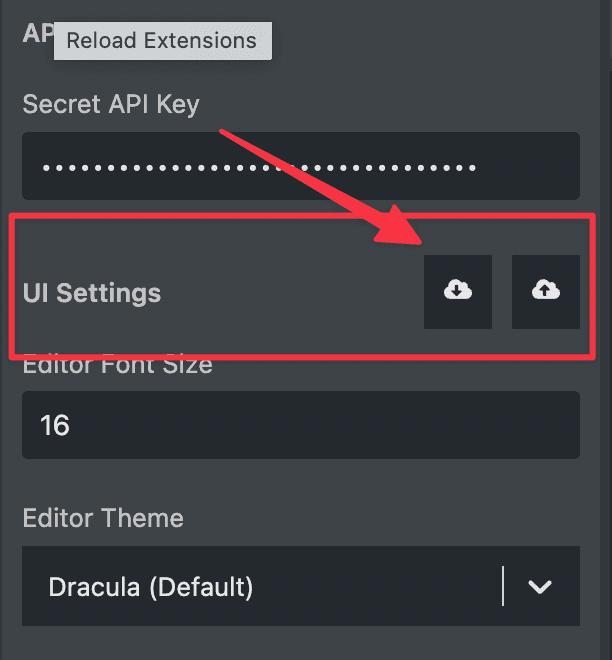
Editor Font Size
The Editor Font Size setting allows you to adjust the font size of the editor. You can set it to any value between 8 and 28 pixels.
Wrap Long Lines
The Wrap Long Lines setting lets you control whether lines in the editor should wrap or extend beyond the visible area. If this option is enabled, long lines will wrap automatically.
Show code map
This will show a map of your code on the right side of the editor. This is especially useful if you work with long code snippets and want to get a visual representation of the code. It will allow you to navigate through your code quicker by giving you a birds-eye view.
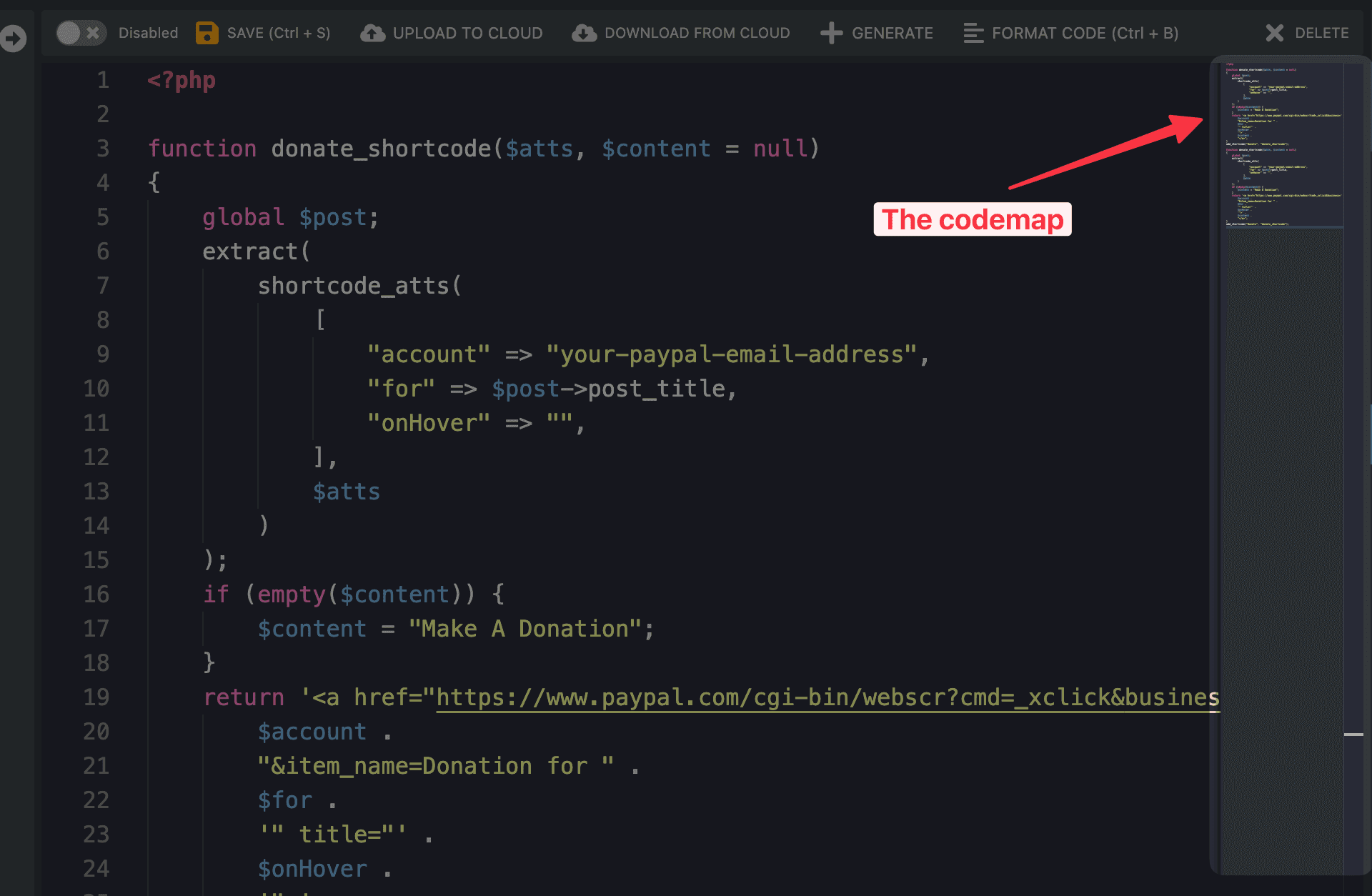
Move WPCodeBox to the Tools Menu
This setting allows you to move WPCodeBox from the Admin Menu to the Tools Menu. This is useful if you have many plugins installed, and you want to keep the admin menu organized.
Ask Before Uploading to the Cloud
Enabling this setting will prompt you to confirm before uploading a code snippet to the cloud. This can help prevent accidentally uploading sensitive or incomplete code snippets.
Dark Mode
This setting allows you to switch the plugin's interface to Dark Mode, which uses a darker color scheme that may be easier on the eyes.
Layout
The Layout setting lets you choose how the plugin's interface is organized. You can choose between two options:
-
Editor in the Middle: This option places the code editor in the center of the page, with the snippet list and settings on either side.
-
Snippet List and Snippet Settings on the Left: This option places the snippet list and settings on the left side of the page, with the code editor on the right.
Functionality Plugin (Experimental)
The Functionality Plugin setting is an experimental feature that allows you to save your snippets to a plugin different than WPCodeBox. This can be useful for performance improvements and also when handing off a site to a client.